I’ve been working from home a bit more lately, and with that, I’ve been fine-tuning how I work. For instance, I’ve been using the “Use all my monitors” setting in order to stretch my remote desktop session across two screens. In Windows 8 this is a big improvement, as your monitors can be different resolutions and it supports that just as if you were at your desk.
One irritation with this approach was that I couldn’t get audio working inside my Lync client (in the remote desktop session), so I had to run Lync on my desktop as well, which meant that I wouldn’t always see what was going on in Lync since I had my remote desktop session stretched across both screens. As a work-around, I was running Lync both inside my remote desktop session (for messages only) and on my desktop (for voice), which basically worked but was irritating.
This morning I spent a few minutes fiddling with this. I couldn’t find anything concrete about it, so I tried changing some Remote Desktop Connection settings.
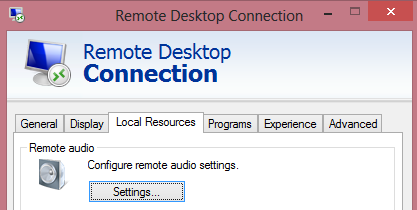
In “Remote Audio” settings, by default, the “Remote audio recording” radio button is set to, “Do not record”. By changing this to, “Record from this computer”, I was able to get everything working.
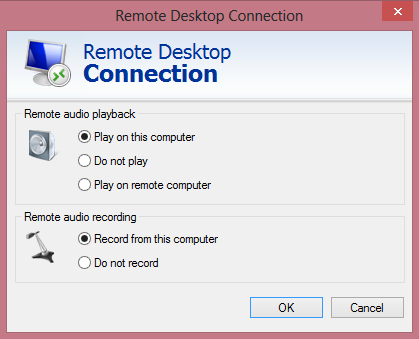
When I first re-connected to my disconnected session with this setting in place, I had to completely exit out of the Lync client by right-clicking the icon in my task bar.
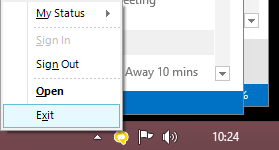
When I re-opened Lync all was working.
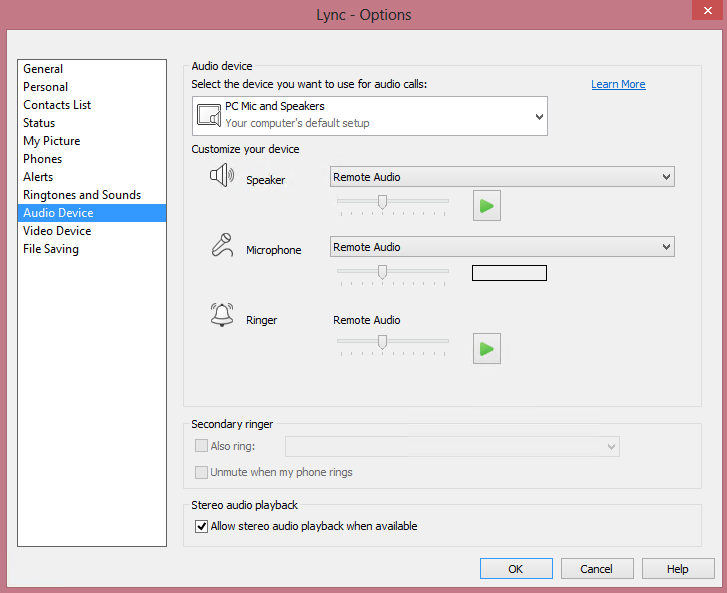
I wasn’t sure how call quality would measure up, as this connection is now encrypted twice – once within the Lync call and once within my VPN session. However, on my first test the quality was (subjectively) improved over recent calls from my desktop. In as much as most of my conversations will be with people in the office, I’m going to continue working in this way, as we know this traffic should route peer-to-peer. I suspect the quality may be slightly degraded when speaking with people outside the office through this tunnel, but I can always fire up Lync on my desktop and take advantage of the split tunnel when I need to make those calls if quality is truly horrible.
Hope this helps someone!
Did you have on your Remote Machine in the System Tray the Speaker icon availible? If yes, doing right click on it, did you have presented Remote Audio in both Playback and Record devices?
I did the same like you, I have exited the Lync client and re-connect the RDP session, but my Lync2013 client still says No Audio device installed.
I see Remote Audio device in the system tray on the Remote Machine, I can also hear the sounds when some new chat message comes, or hear Windows login prompt when I do login over RDP, but Lync client doesn’t recognize it.
Hi Perl,
I’m afraid I don’t have anything special to suggest. I just followed the steps here (you can see the speaker icon, playback and record devices). Remote Audio was the only option available in Playback and Recording devices. Sorry I can’t be of more help!
Tristan
At least on a Win7 ent/ult host you’ll have to change a registry value too to get it to work. On the other hand I didn’t even have to restart Lync, just disconnect and reconnect the RDP session.
http://support.microsoft.com/kb/2020918
I also had another issue though. Windows decided to use my monitor as the default sound device since it was connected via DP/HDMI. If you have a DP/HDMI monitor hooked up, make sure you disable it as a sound device unless you intend to route your sounds through it.
Hi Perl
I was playing with a lab setup and my virtual Windows Server 2012 server and has the same experience as you until I enabled the Remote Desktop Services role on the server.
I realize it has been quite some time since your comment, but I thought I’d leave this reply in case others stumbled upon this nice article.
Kind regards from Denmark
Tor V.
Klingenberg Data
it worked! thanks,
Hello
Is ther also a way to redirect Lync video (webcam) within a remote session?
Kind regards
Jürgen
Good question. Not that I am aware of, but I’ve not spent any time looking in to it.
Just wanted to say that this was a great article. I had exactly the same issue so googled around and found this page which had the perfect solution- great work! and thank you.
Thanks!
Blessings upon thee! It worked!!!
The trick for me was to change the Registry value “fDisableAudioCapture” to “0” in both the host PC and the VM. After a reboot, Lync showed an entry in the Tools/Options/Audio Device page.
Thanks for the article, I also remote login to pc at work and had no idea on how to make lync work, the IT Support desk couldn’t help either.
Is there a way to get the audio when remoting into a pc from a Mac?
Not sure. Good question! Unfortunately I do not have a Mac on which to test.
Thanks, this helped
Took me a few tries, but eventually made it work. Thank you so much for the article. I suspect registry setting mentioned in the comments is a must do.
thanks, it helped 🙂
Thanks for sharing the useful info. Even i was searching for this. I landed on the correct page.
Hello,I log on to your blog named “How to enable Lync audio within a Remote Desktop session – Tristan Watkins on IT Infrastructure” regularly.Your humoristic style is awesome, keep it up! And you can look our website about proxy server list.
Will this work is server side computer is running windows 7 professional and remote computer is running windows 10 home? If not what version of windows do I need to be using? Cannot get microphone working on remote computer. I have tried all of the suggestions. Thanks
RE: How to enable Lync audio within a Remote Desktop session
I know today is 5 years after you wrote this post but, i wanted to reach out and say a big THANK YOU!, i searched for several days to find this answer. And really appreciate your having taken the time to document it.
Thanks Rod!
Thanks Tristan. It worked like a charm
Lost count of the number of times I tried to fix this issue to no avail – until I found your page. Thank you very much, great work!
Hey thanks for this I’ve tried a million times to use Lync over RD and never got it to work. now it does — brilliant THANKS SO MUCH
I know this article is old but I just loved it. Unfortunately the link with the registry settings has moved. Can You please post send those settings to me vie e-mail or post them here ?
Great tip! Worked fine and I no longer need to dial in via web plug in. Thank you.