This is the fourth post in a six-part series on SharePoint 2007 administrative commands. The first part was an overview, the second covered Farm administration, the third covered web application administration, and this post is devoted to Shared Service Provider (SSP) administration. The bulk of this post only applies to MOSS, as there is no SSP for WSS. This means that WSS does not provide:
- My Sites
- Audiences and all of the targeting functionality they unlock
- Search across site collections (which has massive implications to how WSS can scale)
- Any of the other features below, including the Business Data Catalog and Excel Services
What WSS does provide that is analogous but less robust is:
- WSS Search: search within a Site Collection
- However, custom scopes and People Search are also missing
- User Information List: The UIL is populated from Active Directory with current user information at the time of the user’s first login. The user information list can have additional column data, but it needs to be updated manually rather than by scheduled synchronisation
Neither WSS Search nor the User Information List have configuration options.
The remainder of this post will focus on SSP administration in MOSS 2007.
User Profiles and My Sites
User profiles and properties
MOSS 2007 supports importing user profiles from Active Directory, other LDAP directories or custom profile stores. Additionally, SSP administrators can:
- Configure import schedules
- Manually add or view user profiles
- Manually run import jobs and review import logs
- Manage profile properties
User Profile planning is critical to populating profiles with accurate, relevant and current information. As User Profile data are the building blocks of audience compilation, the ramifications of poor planning are felt widely, as illustrated in more detail in the Audiences diagram above
Profile services policies
Profile services policies apply to user profiles and My Sites. Manage policy enforcement, attribute visibility and user override settings here
My Site settings
- Specify the Personal Site Provider application, path and naming format
- Disallow/allow users to choose the language of their own My Site from the list of language packs deployed to the server
- Update default membership of the My Site Reader group for newly created My Sites
- Specify a preferred Search Centre for searches initiated from the My Site
My Site Global Deployments
My Site global deployments are also configured within the My Site settings page and the trusted My Site locations are specified in the next screen below. This note from the SSP Administration site helps to explain My Site Global deployments:
Multiple My Site deployments can exist in the same environment allowing for specific users to have their My Site hosted by a different Shared Service Provider, this is common with global deployments. When a user’s My Site is hosted by a Shared Service Provider other than this one, that user will be blocked from using My Site related personalization features provided by this Shared Service Provider. The loss of functionality includes the ability to add users to their Colleagues list, the use of My Links and viewing people search results grouped by social distance.
Enabling My Site to support global deployments, will allow a users who’s My Site is hosted by a different Shared Service Provider to perform actions such as adding colleagues and links to their default My Site and viewing people search results grouped by social distance. To associate specific users with different Shared Service Providers use the Trusted My Site hosts list.
Note: It is recommended that you implement a profile replication solution before enabling My Site to support global deployments. Without a profile replication solution in place users that have their My Site hosted on a different Shared Service Provider will have a disconnected user experience.
Trusted My Site host locations
If My Site Global Deployments are enabled, this setting specifies the trusted My Site locations defined in other Shared Service Providers. Users are partitioned to distinct My Sites by audience or distribution/security group membership
Published links to Office client applications
Manage and Create audience-targeted links to SharePoint sites, useable through the My SharePoints tab in Office 2007 Open/Save As dialogue boxes. Note: this assumes Client Integration Features are enabled for the web application(s) and a supported authentication method is in use
Personalization site links
Adds audience-targeted or global links in between the My Home and My Site links, as below:

Personalization services permissions
Assign rights to create personal sites and use personal features. Delegate My Site management of analytics, audiences, profiles and permissions
Search
Search settings
General settings
- Specify content sources and crawl schedules
- Crawl Settings
- Specify the behaviour for crawling this type of content
- Crawling everything under the hostname will also crawl all the SharePoint Sites in the server.
- Crawl everything under the hostname of each start address if the links on the start address tend to point to relevant content
- Select crawling behaviour for all start addresses in this content source
- Crawl only the SharePoint site at each start address if the content available on linked sites is not likely to be relevant, and the content on the site itself is relevant
- Crawling everything under the hostname will also crawl all the SharePoint Sites in the server.
- Specify rules, such as inclusion/exclusion and unique authentication for specific paths
- Manage crawled file types
- Specify the default content access account
- Reset all crawled content
- Manage, create and view search scopes
Metadata Property Mappings
Map crawled properties to managed properties and determine inclusion of the managed property in search scopes
Add Server Name Mappings
Set up a translation from a crawled address to a search result’s rendering of that same location. This is a one-to-one replacement, as follows:
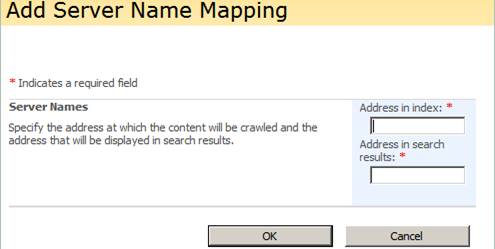
Configure Search-based Alerts
Search-based Alerts configuration options are useful for temporarily globally disabling Search-based alerts when a catalogue is reset, as users may receive a deluge of notifications when the crawl recompiles the catalogue
Specify Authoritative Pages
- Create lists of the most authoritative, second-level authoritative and third-level authoritative pages
- Demote non-authoritative sites
- Force immediate ranking updates
Search usage reports
View search usage statistics by month, year, originating-query-Site-Collections and Search Scope
Office SharePoint Usage Reporting
Usage reporting
Enable/disable advanced usage analysis processing for site and site collection administrators. Enable/disable search query logging for Search usage reports in the SSP administration site
Audiences
Audiences
- Create audiences by reporting chain or group membership, or based on user profile property rule satisfaction
- View/Delete rules
- Specify audience compilation schedules
A lot of planning needs to be invested in audiences due to the potential complexity of their use for targeting content throughout the organisation. To illustrate, see the chart at the top of this post.
Excel Services Settings
Edit Excel Services settings
Configure Excel Calculation Services security, load balancing, session management, memory utilisation, caching and external data connections
Trusted file locations
- Define WSS, UNC or HTTP trusted locations of Excel workbooks
- Define location-specific session management, workbook/chart size limits, calculation behaviour and external data connection rules
- Allow/disallow user-defined functions
Trusted data connection libraries
A list of trustworthy data connection library locations
Trusted data providers
Add/edit/delete trusted OLE DB, ODBC or ODBC DSN data provider types
User-defined function assemblies
Add/manage file or GAC paths to user-defined functions in .NET assemblies
Business Data Catalog
- Import application definitions
- View applications and entities
- Manage BDC permissions
- Edit the profile page template
Nice post..
Cheers!
Very Useful Post
Thank you Shyam!