If you’re running an evaluation version of Windows Server 2012 R2 and want to activate it with an MSDN license, you may find that you get an error like this:
“Error: 0xC004F069 On a computer running Microsoft Windows non-core edition, run ‘slui.exe 0x2a 0xC004F069’ to display the error text”
Running that slui.exe command doesn’t get you very far though. It basically tells you the same thing about struggling with the edition. Off to my favourite search engine I went, but I found surprisingly little about this. I had vague recollections that this may not be possible, but the best information I found was this Blain Barton post on converting evaluation editions. Unfortunately, it didn’t mention anything about MSDN licenses, and in principle my edition wasn’t changing, so I didn’t really know what to do for the Set-Edition parameter that he speaks to in:
DISM /online /Set-Edition:<edition ID> /ProductKey:XXXXX-XXXXX-XXXXX-XXXXX-XXXXX /AcceptEula.
Poking around a bit more I found the DISM TechNet reference and the DISM.exe /Online /Get-TargetEditions command.
That revealed an option for “ServerStandard”. So I ran the command with “ServerStandard” and it worked, as follows.
DISM /online /Set-Edition:ServerStandard /ProductKey:XXXXX-XXXXX-XXXXX-XXXXX-XXXXX /AcceptEula
One other thing I found confusing is that if you run DISM /online /Get-CurrentEdition, there is a “Current edition is” and a “Current Edition” parameter in the response.
Only “Current Edition” had a value for me: “ServerStandard”. I’m including this tidbit to clarify that the empty value for “Current edition is” doesn’t seem to have any relevance here.
Yay. Hope this helps someone. Note: to commit this change your machine will need to reboot (twice I think).
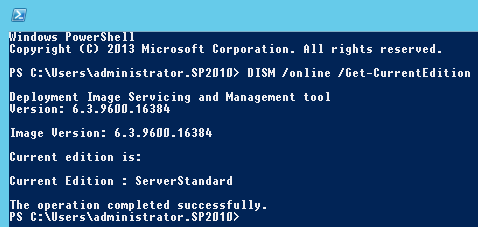
You must be logged in to post a comment.